Server version - Build: 11.1.1.7.1.BISERVER_11.1.1.7.0BIBP_LINUX.X64_150103.1212
We installed BI Admin tool - 11.1.1.9.0 version, since the version 11.1.1.7.0(installed in older machine) is not compatible with Windows2019 OS.
We don't have any issues in connecting administrator tool.through both online and offline.
But facing issues while connecting through catalog manager and getting below error.
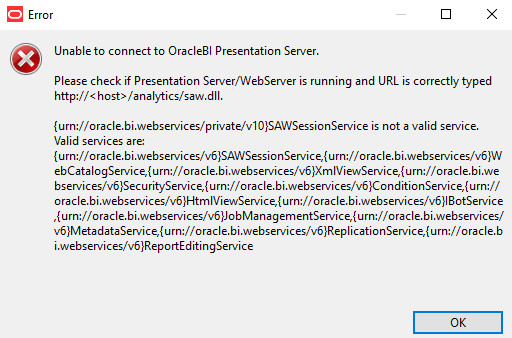
We referred to the oracle document(Doc ID 2417977.1) and followed the steps, but still getting the error.
Steps:
_The online Catalog Manager might fail to connect to Oracle BI Presentation Services when the HTTP Web server for Oracle BI is enabled for SSL. You must import the SSL server certificate or CA certificate from the Web server into the Java
Keystore of the JVM that is specified by the system JAVA_HOME variable.
To import the exported Web server certificate to Java's default truststore:
1. Navigate to Java's default trust store located at JAVA_HOME/jre/lib/security. For example, <MW_HOME>\jrocket_160_17_R28.0.0-679\jre\lib\security. The default trust store is named cacerts.
2. Copy the certificate exported from the Web server to the same location as Java's default truststore.
3. Execute the command to import the certificate to the default truststore:
keytool -import -trustcacerts -alias bicert -file $WebServerCertFilename -keystore cacerts -storetype JKS
where the Web server certificate file $WebserverCertFilename is imported into Java's default trust store named cacerts under an alias of bicert.
For example if using the Oracle WebLogic Server default demonstration certificate, then use the full path to the certificate located in <WLS_HOME>/server/lib/CertGenCA.der.
4. Restart Catalog Manager.
_
Note: You must start Catalog Manager using the secure HTTPS URL.
After restarted and used the URL with https, getting below error.
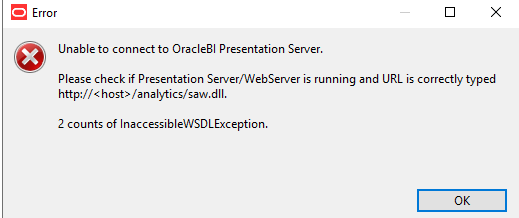
For the above error, oracle suggested the document (Doc ID 2010444.1), which also has the same steps.
Can you please let us know if any configurations need to be modified or components need to be added.
Thanks in advance!!