Oracle 11g, Forms 11g on Windows 7 Professional 64-bit
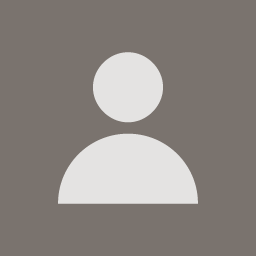 773318May 18 2010 — edited Nov 30 2011
773318May 18 2010 — edited Nov 30 2011I would like to share my steps in installing Oracle 11g 64-bit and Forms 11g 64-bit.
Environment: New System
Windows 7 Professional 64-bit OS
Intel i7 860, 8GB RAM, 2 Harddisks C: and D:
If you are installing into a brand new system, you may want to change your computer name to something useful instead of the one assigned by Windows. This name will be used when you install Oracle products.
Also, you should run your Windows Update to update your system.
Have a means to record the responses you gave during the various stages of installation. Things like database Service Name, Usernames ( Database, WebLogic, etc), Passwords, Ports, etc.
I downloaded the following from Oracle:
Database - 11g Release 2 (11.2) for Microsoft Windows x64 (64-Bit)
win64_11gR2_database_1of2
win64_11gR2_database_2of2
Fusion Middleware - Portal, Forms, Reports and Discoverer (11.1.1.2.0):
ofm_pfrd_win_11.1.1.2.0_64_disk1_1of1
ofm_pfrd_win_11.1.1.2.0_64_disk2_1of1
ofm_pfrd_win_11.1.1.2.0_64_disk3_1of1
ofm_pfrd_win_11.1.1.2.0_64_disk4_1of1
Patch for Fusion Middleware:
ofm_pfrd_win_11.1.1.3.0_64_disk1_1of1
(This was not shown as available at the time I was looking for it. I copied the URL for the 32-bit version, change the 32 to 64 and found this.)
Repository Creation Utility (11.1.1.3.0):
ofm_rcu_win_11.1.1.3.0_disk1_1of1
Sun/Oracle's JDK:
jdk-6u20-windows-x64.exe
WebLogic Server - The generic package:
wls1033_generic.jar
With the above zip files extracted, we are ready to install.
1. Install the database software first. Mine went smoothly. For this evaluation, I chose Enterprise version. You may want to change some parameters now. One is "processes", an initialization parameter that can be changed using:
Start, Oracle - OraDb11g_home1, Database Control - SID
Then in Enterprise Manager 11g, Click Server, then Initialization Parameters under Database Configuration,
then do a search for "processes" with quotes, change the value, click Save to File.
Using SQLPlus, change open_cursors to 1000 by:
SQL> alter system set open_cursors=1000;
Reboot the system for the processes parameter to take effect.
(question 1: Anyone knows how to start and stop database automatically in sync with Windows Startup and Shutdown?)
2. Run and install the JDK jdk-6u20-windows-x64.exe.
3. Open command window where wls1033_generic.jar is and run:
java -jar wls1033_generic.jar (credit to Yves Genest)
This installs the WebLogic Server. Some prompts and responses are
base_domain, C:\Oracle\Forms
4. Go to the extracted bin folder of the Repository Creation Utility and run the rcu batch file there.
Some prompts and responses:
Host Name: localhost
Port: 1521
Service Name: SID (Your database SID)
Username: sys
Password: (Your database sys password)
Then rcu will do Checking Prerequisites
Accept default of Create a new Prefix: DEV
Select ALL except Webcenter Suite (Why? Cause mine have errors here. Question 2: Anyone has this error and the solution?)
Use same passwords for all schemas
5. Install Fusion Middleware by running setup in
ofm_pfrd_win_11.1.1.2.0_64_disk1_1of1\Disk1
Select Install only (Not Configure) Otherwise you will get errors in Create Domain onwards.
6. Run the patch: ofm_pfrd_win_11.1.1.3.0_64_disk1_1of1
7. Configure using:
Start, Oracle Classic 11g - Home1, Configure Classic Instance
Select Create Domain
Provide the weblogic username and password prompted
Uncheck Portal (error if checked - Question 3: Anyone has this error and the solution?),
For Discoverer
Connect String: localhost:1521:SID
DISCOVERER checked
Discoverer Schema: DEV_DISCOVERER
Discoverer Schema Password: (provide a password)
This ends the installation.
============================================================
Paths to note:
Forms FMBs: C:\Oracle\Forms\as_1\forms
Forms FMXs: C:\Oracle\Forms\as_1\forms;C:\Oracle\Forms\asinst_1\FormsComponent\forms
Meaning it would be easier if you just stick your forms and fmx's in the paths above and things should work.
To open the WebLogic Server Administration Console for, say, ClassicDomain,
you need to Start the Admin Server for Weblogic for that project/domain.
With my fmx in the path above, I use the following URL to run it:
http://myservername:9001/forms/frmservlet?form=module1.fmx
Question 4: In my Forms Builder, clicking the Run Form button opens the IE, shows an initial URL with high port number (changes each time, apparently), then auto-direct to port 9001 but won't show the form - Internet Explorer cannot display the web page... anyone has a solution to this?
Hope the above is useful to someone.
Jacob