This post it is made in order the interested ones can achieve to learn by practice doing some hands-on-labs exercises and in this way accelerate the experience of getting the necessary DevOps skills needed for OCI when you are a Site Reliability Engineer or System Administrator.
The easiest way to access LiveLabs is going to the home page:

https://community.oracle.com/ou/home/leaving?allowTrusted=1&target=https%3A%2F%2Fdeveloper.oracle.com%2Flivelabs

https://community.oracle.com/ou/home/leaving?allowTrusted=1&target=https%3A%2F%2Fapexapps.oracle.com%2Fpls%2Fapex%2Fdbpm%2Fr%2Flivelabs%2Fhome
Here you can choose workshops among different technologies and product solutions based on the profile that better matches your current skills, like Developer, DBA, Data Scientist, DevOps Engineer or Low Code Developer
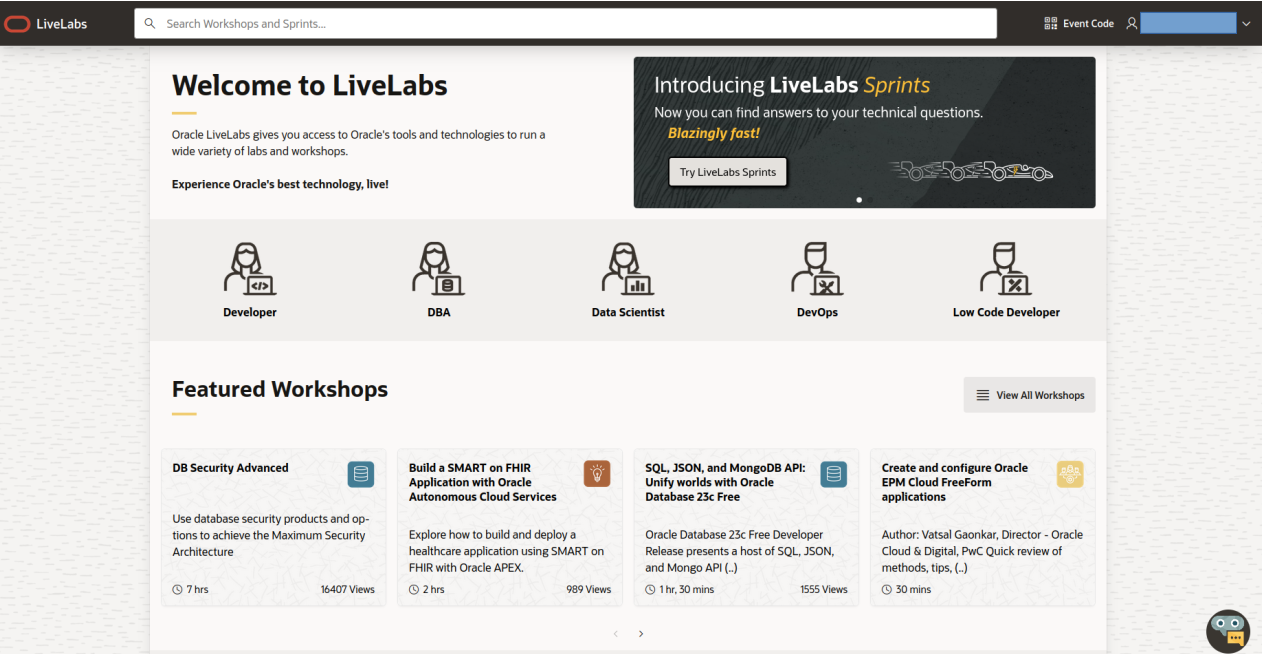
If you click in one of the profiles, like for example "DevOps", it will show the associated workshops related to that technical role and you can filter the results from the menu on the left side
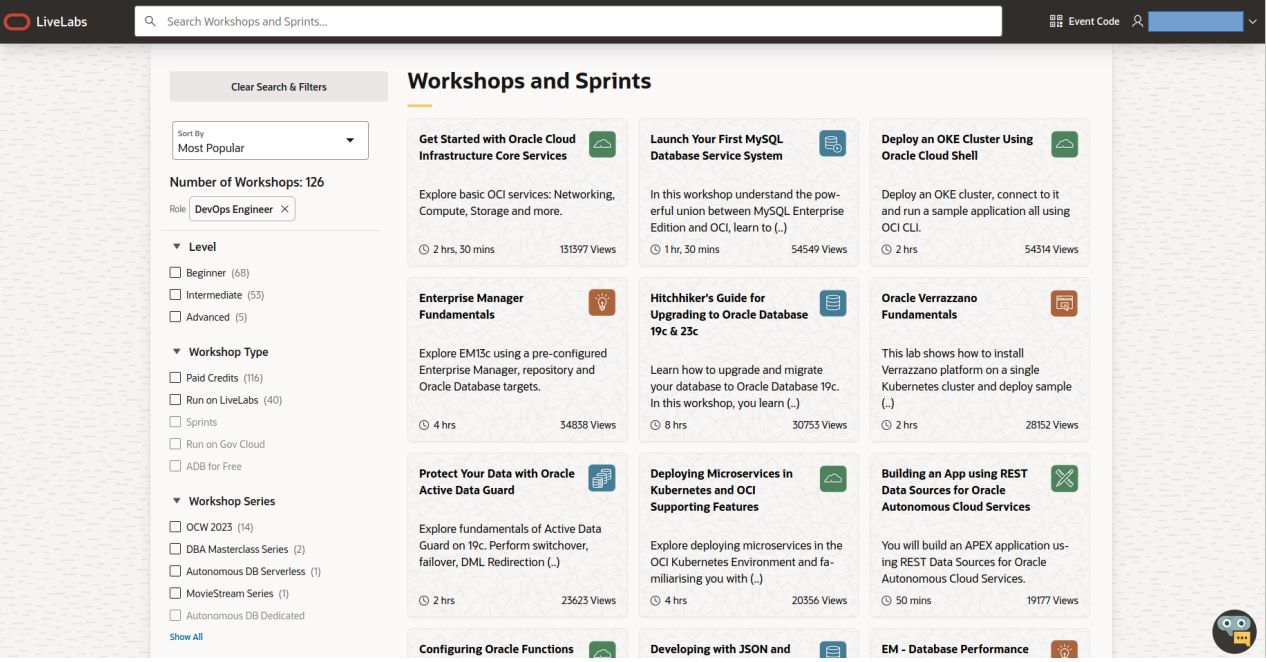
Other way to get to LiveLabs is through a redirected link from another Oracle portal, in my case I was looking for some information on my language (Español) for the product Oracle Verrazzano.
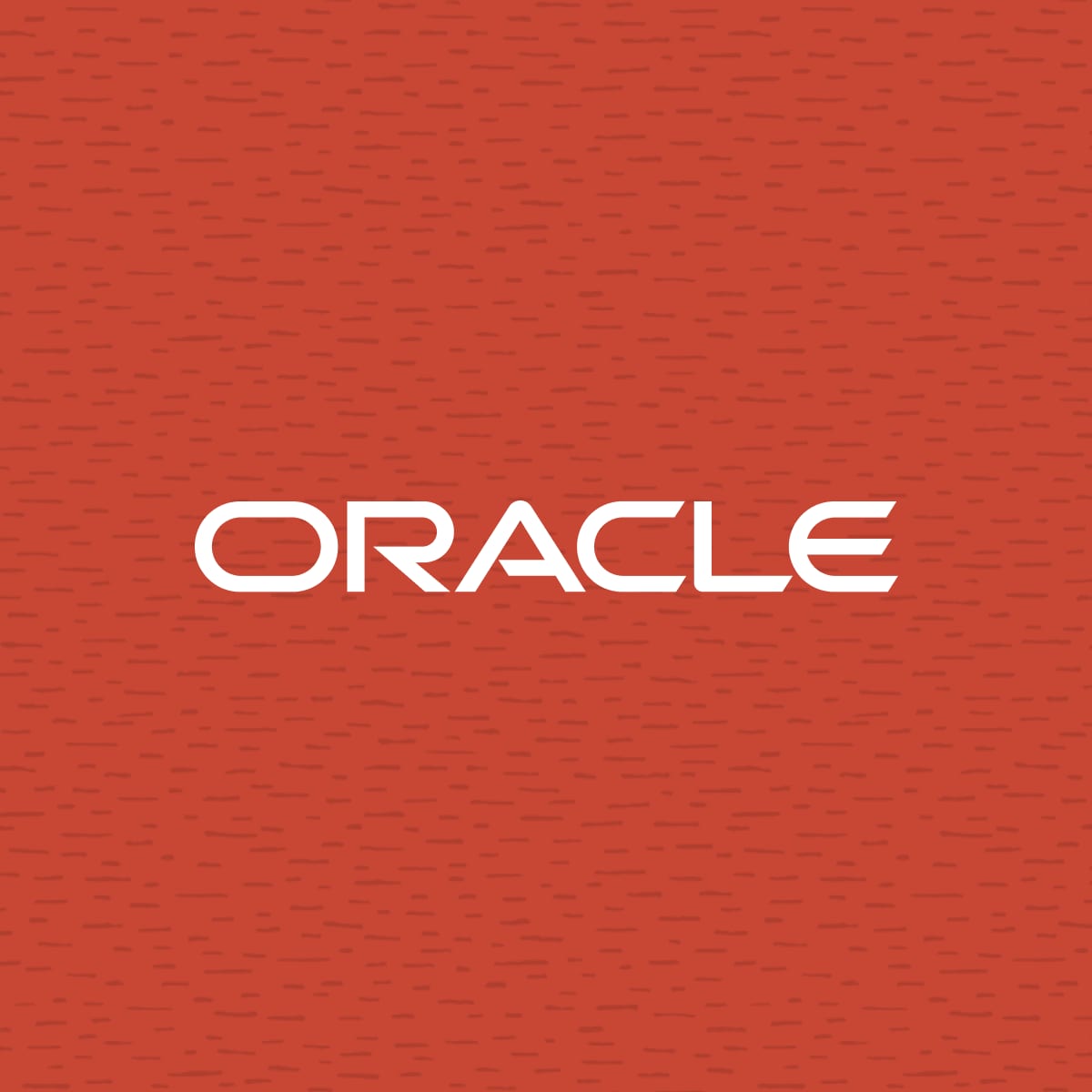
https://community.oracle.com/ou/home/leaving?allowTrusted=1&target=https%3A%2F%2Fwww.oracle.com%2Fmx%2Flinux%2Fverrazzano%2F
Creada a partir de componentes de código abierto, Verrazzano Enterprise Container Platform es una plataforma de contenedores de uso general.
And there I found the information regarding the LiveLab and the hyperlink
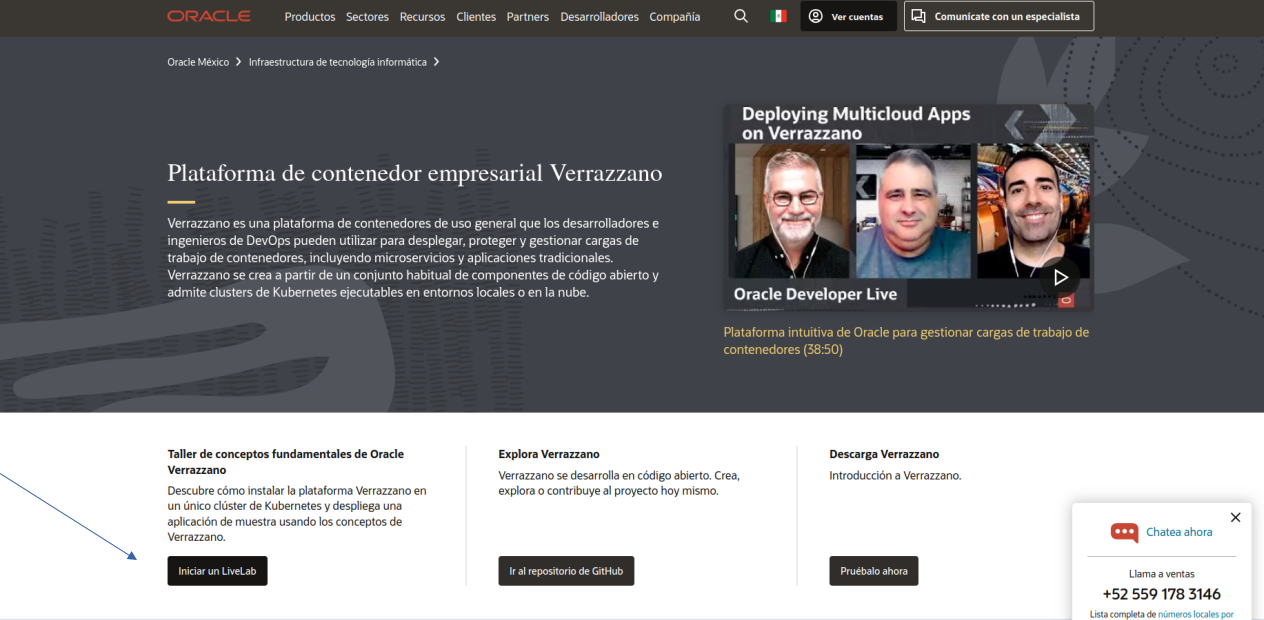
After click on this, I was redirected to the main workshop page
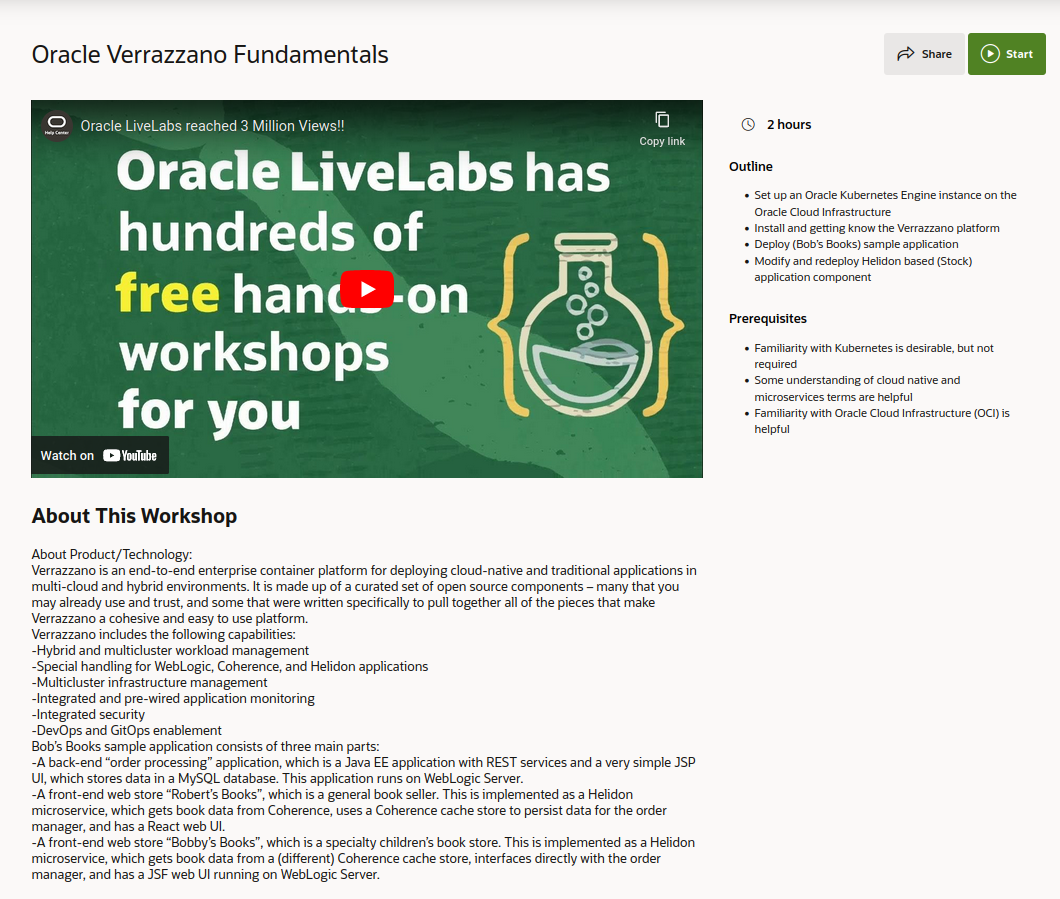
There are 2 ways you can running your workshop after clicking on the Start button:
- Run on your Tenancy (You need to have an OCI account. Black button provides step-by-step instructions so you can run this workshop on your personal tenancy!)
- Run on LiveLabs Sandbox (Green button will dynamically create resources in an Oracle-owned tenancy for you to use for free! )
This depends on the workshop and it varies, for example for the "Hitchhiker's Guide for Upgrading to Oracle Database 19c & 23c" workshop you have the 2 options:
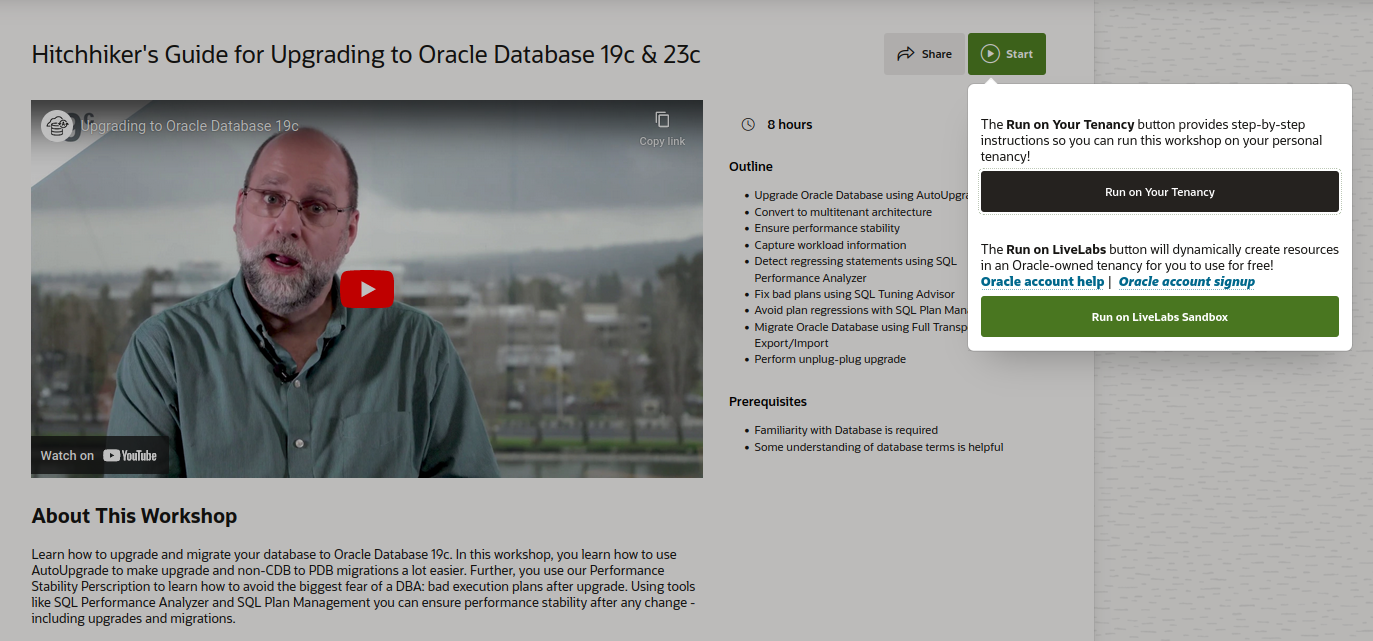
And for the "Oracle Verrazzano Fundamentals" you only can run in LiveLabs Sandbox:
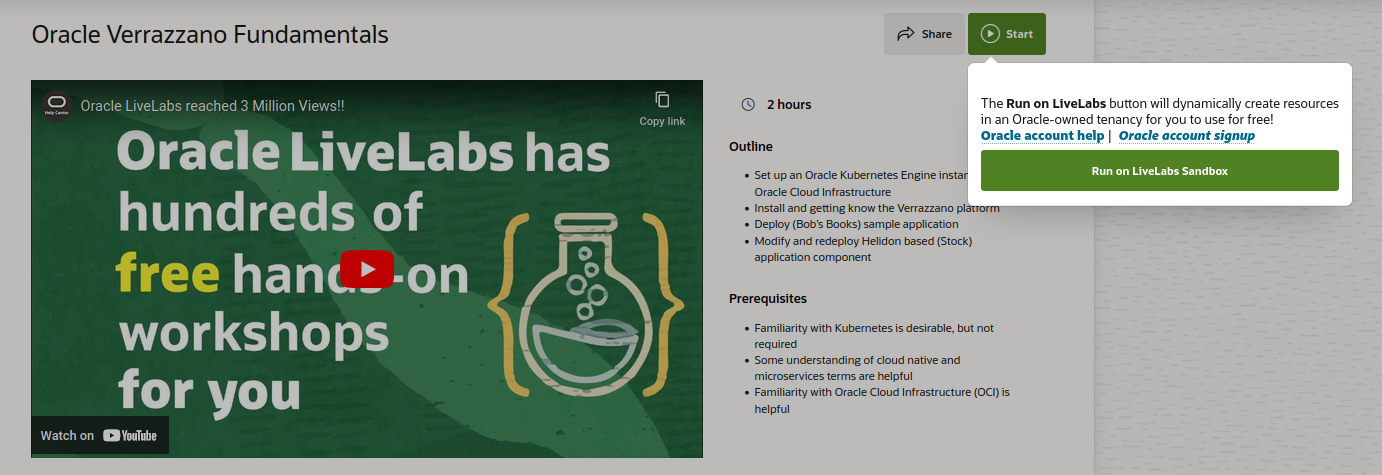
If you click "Run on your Tenancy" option you will be redirected to the step by step instructions
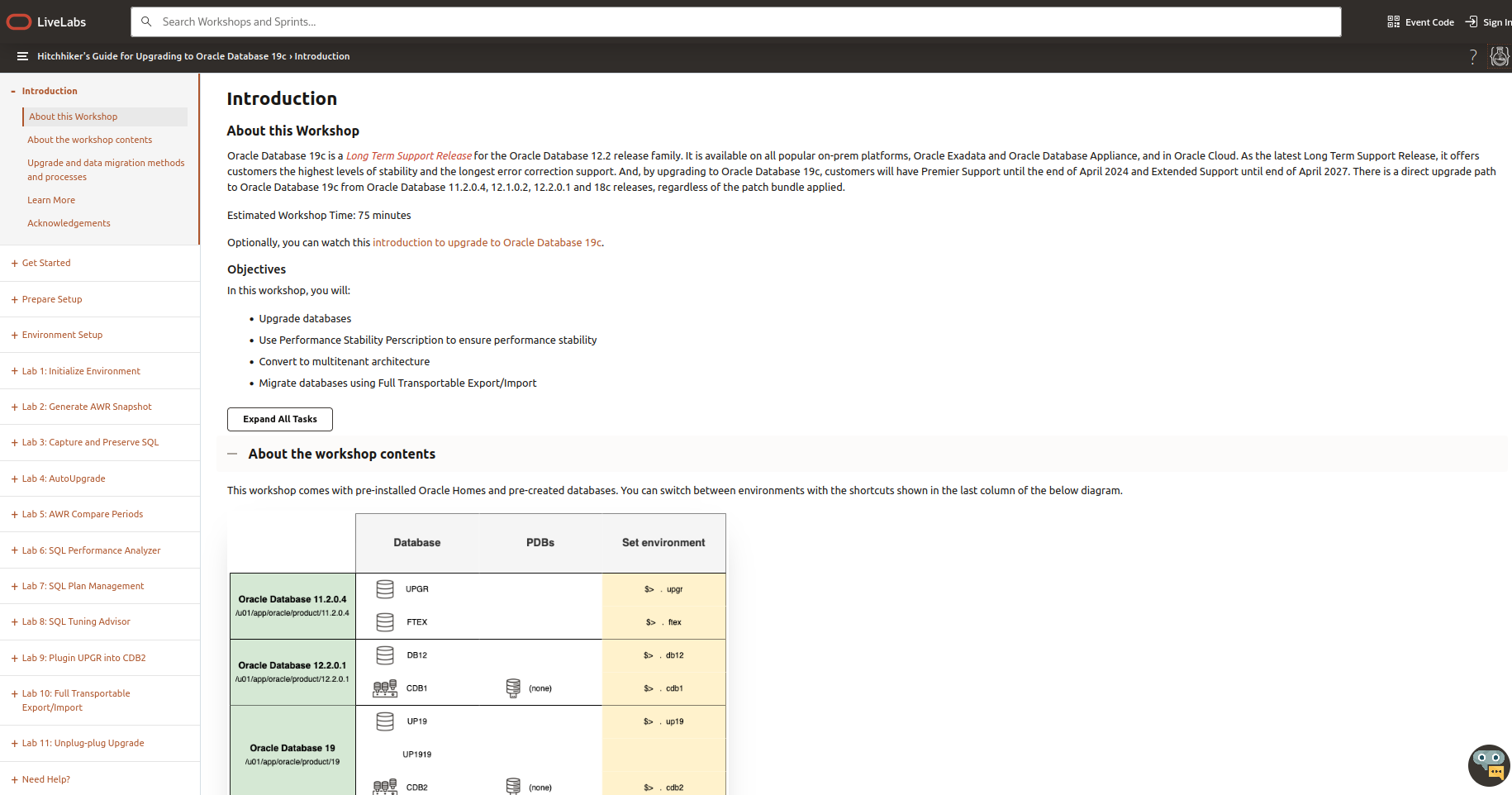
If you click on the "Run on LiveLabs Sandbox" option you will be asked if you want to reserve or start the lab right away
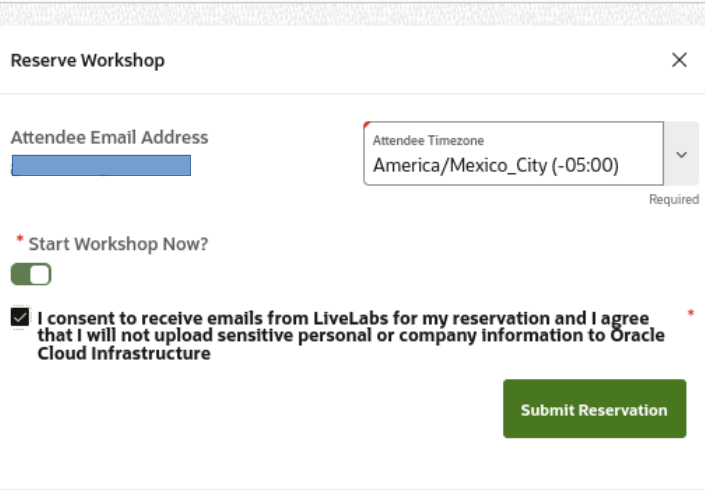
Depending on the option you will receive a confirmation email when your environment it is created for you
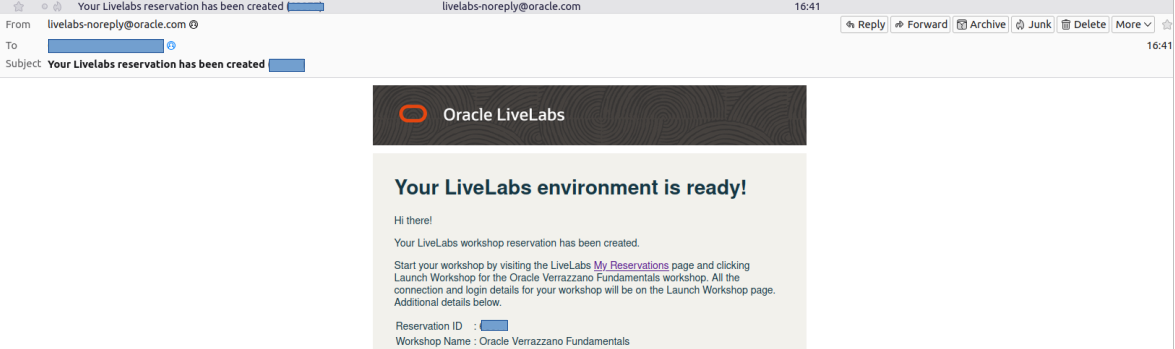
Back in your dashboard you can launch your workshop:
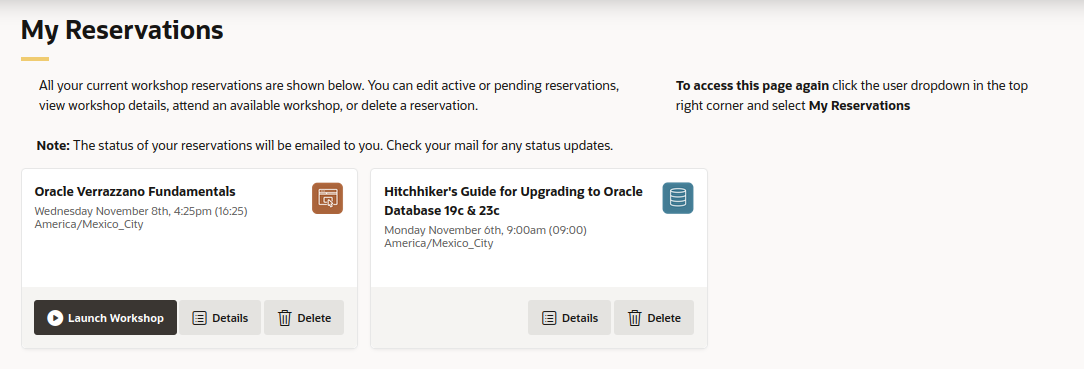
After this you can obtain the login information and the instructions, also you have a timer to indicate you how much time you have for the reservated tenancy:
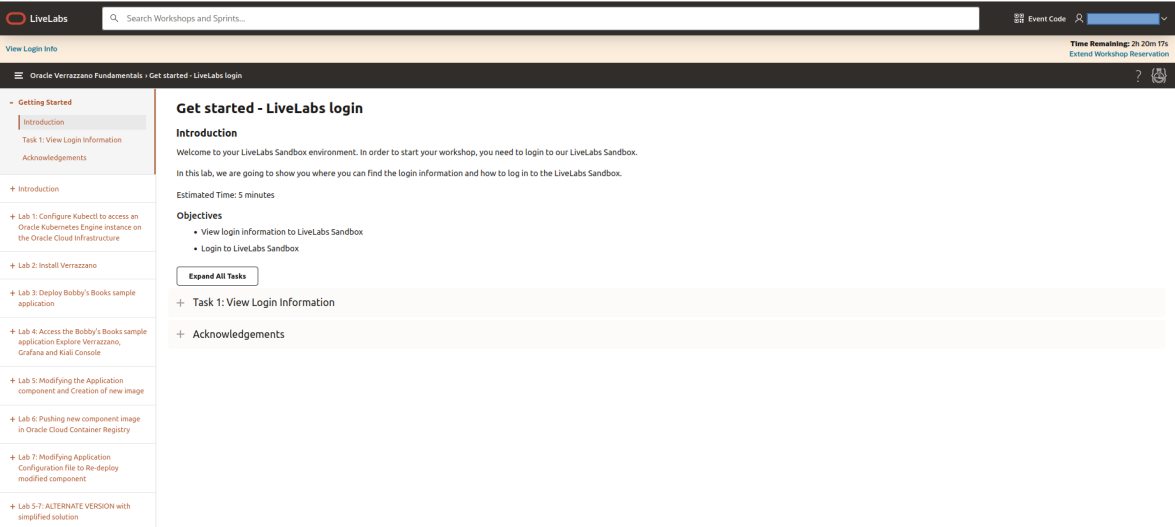
Now you just need to click on the "Launch OCI" button, type the corresponding credentials and start your workshop
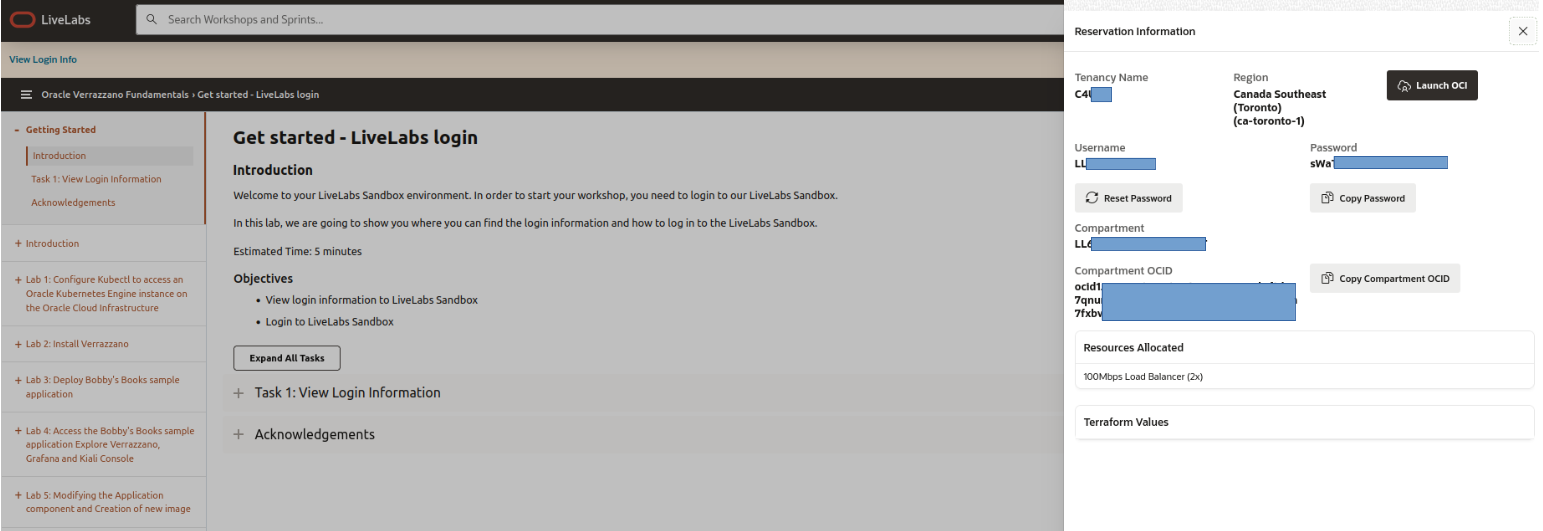
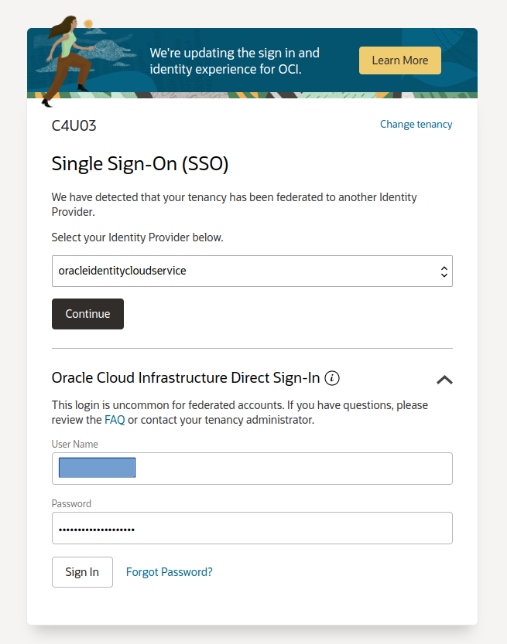
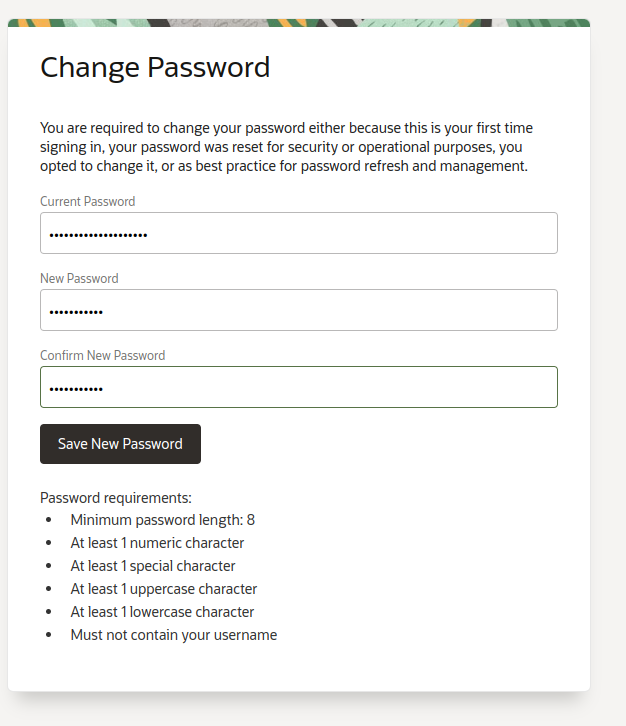
And that's it!
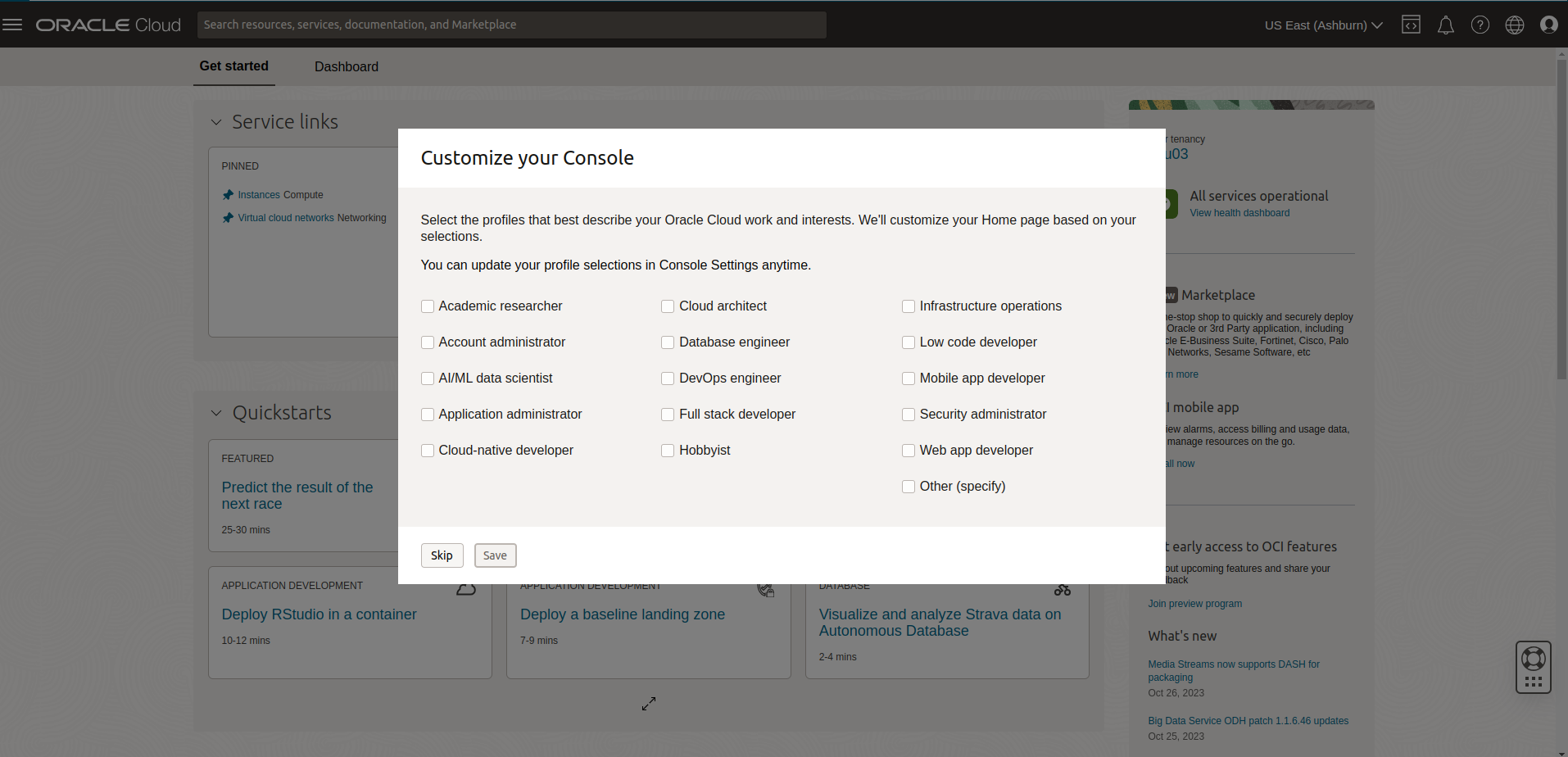
End