CUPS SUCCESS: Installing Brother HL-2040 (and other printers) on Solaris 10
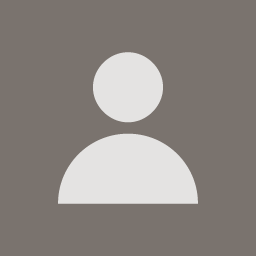 807557Dec 7 2007 — edited Dec 8 2007
807557Dec 7 2007 — edited Dec 8 2007Posted as a help topic to fellow Solaris 10 users...
When trying to setup a mono laser printer (Brother HL-2040, $59) on Solaris 10u4 on x86 (Not Solaris Express!), I ran into several problems, even when using several excellent sources available on the net. If your printer is supported out of the box with the existing drivers supplied in the cups packages (on the companion CD), then you are IN luck. Otherwise, certain files are missing or the paths are not set, so read on (this assumes you did a complete Solaris 10 install):
*1. Follow Dan's excellent article completely, bit by bit, byte by byte:*
http://blogs.sun.com/DanX/entry/using_cups_print_server_for
If your printer works, then don't read further.
*2. Look for the relevant (your printer specific) ppds in:*
/usr/lib/lp/model/ppd/system/foomatic/
copy the one(s) you want to:
/opt/sfw/cups/share/cups/model/
(BTW: I used Brother 2060 for the 2040 and it works.)
*3. Download foomatic-rip & foomatic-gswrapper scripts from the net (linuxprinting.org ??)*
copy foomatic-rip to /opt/sfw/cups/lib/cups/filter/
copy foomatic-gswrapper to /opt/sfw/cups/lib/cups/filter/
chmod 755 for both files in the target directory
*4. Edit foomatic-rip to add the ghostscript path (in Solaris 10), which is "/usr/sfw/bin"*
my $execpath = "NONE/bin:/usr/local/bin:/usr/bin:/bin:/usr/sfw/bin";
Alternately, add "/usr/sfw/bin" to the path when doing step 1 (Dan's article ...)
*5. Restart the cups daemon*
# /etc/init.d/cupsd restart
*6. Print a test page from CUPS web page (using localhost:631)*
Enough documentation on how to do this is available on the net...
*7. Troubleshooting:*
If this does not work, set the debug mode to "debug2" in cupsd.conf to figure out what works or not...That's how I got to this stage.